Install IPTV on Apple TV
In this post, we offer a simple step by step procedure to download and Setup IPTV on Apple TV. Follow the guide given below to stream your favourite contents on your Apple TV.
Step 1: Launch the Apple TV and open the App Store.
Step 2: In the App Store, go to the Search bar located on the top of the screen.
Step 3: Enter IPTV in the Search box to search for IPTV apps.
Step 4: List of IPTV players will appear on the screen where you have to select GSE SMART IPTV (One of the best and highly used IPTV app by the people).

Step 5: Click the Install button to start the installation procedure.
Step 6: Wait for few minutes until the app gets installed on the Apple TV. After the installation gets completed tap Open to launch the IPTV app.
Step 7: Click the Add Playlist button.
Step 8: Then click the Remote Playlist File.
Step 9: Enter the M3U Playlist URL and EPG URL which is provided by the IPTV provider and type the name of the Playlist. Then select the days for Channel Refresh and EPG Refresh. After entering the details click the Save button.
Step 10: Wait until the application loads all the channels on the Apple TV. Now you can enjoy all your favourite channels with your family and friends.
These are the ways to install and setup IPTV on Apple TV. You can enjoy accessing live channels using IPTV services.
Add playlist as XTREAM CODES API
- Navigate to XTREAM CODES API
navigate to XTREAM CODES PAI section from app menu

- Press + icon
Press + icon to add new XTREAM CODES list

- Enter Xtream based details
Enter Xtream based connection details : Server , username and password which provided by your IPTV provider. (the details in picture are example and you need enter your own )
You need set a name in Any Name field , It can be any name as you like .
Turn ON Autoupdate EPG
Then press login
- Enter created list and watch movies and Live TV channels

Done!

















Leave a Reply